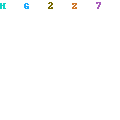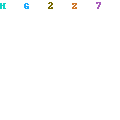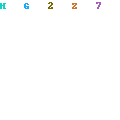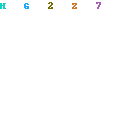Packet Tracer is software used to test whether your network is successful or not without disturbing the actual system itself. It is also successful when an organization or the individual itself does not have enough money or resources to have an actual networking.
The user graphical interface of the Cisco Packet tracer is it follows:
| 1 | Menu Bar | This bar provides the File, Edit, Options, View, Tools, Extensions, and Help menus. You will find basic commands such as Open, Save, Save as Pkz, Print, and Preferences in these menus. You will also be able to access the Activity Wizard from the Extensions menu. |
| 2 | Main Tool Bar | This bar provides shortcut icons to the File and Edit menu commands. This bar also provides buttons for Copy, Paste, Undo, Redo, Zoom, the Drawing Palette, and the Custom Devices Dialog. On the right, you will also find the Network Information button, which you can use to enter a description for the current network (or any text you wish to include). |
| 3 | Common Tools Bar | This bar provides access to these commonly used workspace tools: Select, Move Layout, Place Note, Delete, Inspect, Resize Shape, Add Simple PDU, and Add Complex PDU. See "Workspace Basics" for more information. |
| 4 | Logical/Physical Workspace and Navigation Bar | You can toggle between the Physical Workspace and the Logical Workspace with the tabs on this bar. In Logical Workspace, this bar also allows you to go back to a previous level in a cluster, create a New Cluster, Move Object, Set Tiled Background, and Viewport. In Physical Workspace, this bar allows you to navigate through physical locations, create a New City, create a New Building, create a New Closet, Move Object, apply a Grid to the background, Set Background, and go to the Working Closet. |
| 5 | Workspace | This area is where you will create your network, watch simulations, and view many kinds of information and statistics. |
| 6 | Realtime/Simulation Bar | You can toggle between Realtime Mode and Simulation Mode with the tabs on this bar. This bar also provides buttons to Power Cycle Devices and Fast Forward Time as well as the Play Control buttons and the Event List toggle button in Simulation Mode. Also, it contains a clock that displays the relative Time in Realtime Mode and Simulation Mode. |
| 7 | Network Component Box | This box is where you choose devices and connections to put into the workspace. It contains the Device-Type Selection Box and the Device-Specific Selection Box. |
| 8 | Device-Type Selection Box | This box contains the type of devices and connections available in Packet Tracer. The Device-Specific Selection Box will change depending on which type of device you choose. |
| 9 | Device-Specific Selection Box | This box is where you choose specifically which devices you want to put in your network and which connections to make. |
| 10 | User Created Packet Window* | This window manages the packets you put in the network during simulation scenarios. See the "Simulation Mode" section for more details. |
(Source: Cisco Packet Tracer Help)
Because you are already know the parts of the cisco packet tracer, now let us try to make a simple activity.
Let us connect 10 computers to one switch and let us assign ip address to each of the computer. And we will ping the computers if the connection is successful.
Step 1: Let us choose the switches from the Device-Type Selection Box and choose the type of switch that you can get from Network Component Box and drag it to the Workspace.
Step 2: Let us choose the end devices from the Device-Type Selection Box and choose the type of device that you can get from Network Component Box and drag it to the Workspace.
Step 3: Let us choose the connection from the Device-Type Selection Box and choose the copper straight-through connection that you can get from Network Component Box and drag it to the Workspace. Connect the wire to the ten computers of the system from the switch to the computer one by one. Just click any of the fast Ethernet selection and put it in the computer.
Step 4: Let us now assign their ip addresses. The addresses from 192.168.0.1 – 192.168.0.9. Just click the icon of the computer. Choose desktop then ip configuration. Then put an ip address for the space provided. Click the space for subnet mask to see the subnet mask number and close it. The same operation is done in the next 9 computers.
Step 5: After assigning the ip address of the 10 computers, let us now check if the connection is successful. Just click the icon add simple pdu in the common tools bar and put it in the two computers that you want to test the connection. The result will appear in the User Created Packet Window.
It’s a simple exercise of how are we going to use the cisco packet tracer. I hope that you learn a lot.